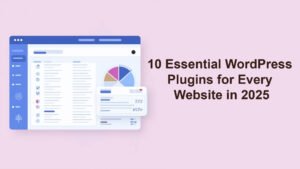If you are using WordPress to build dynamic websites, chances are you’ve come across the term ACF, short for Advanced Custom Fields. But how do you actually use ACF to make your website more flexible and powerful?
In this guide, you’ll learn how to work on ACF, why it’s so popular among WordPress developers, how to install and set it up, how to create custom fields, and how to display them on your site without writing complex code.
Whether you’re a beginner or an intermediate WordPress user, this complete guide will help you master ACF step by step.
What is ACF?
Advanced Custom Fields (ACF) is one of the most popular WordPress plugins for adding custom content fields to your posts, pages, custom post types, and more. It allows you to go beyond the standard title and content editor by creating extra fields like text boxes, image uploaders, repeaters, checkboxes, and more.
With ACF, you can transform your WordPress site into a fully functional CMS without needing to code everything from scratch.
👉 Official Site: Advanced Custom Fields
Why Use ACF?
There are many reasons why developers and non-techies love ACF:
✅ User-friendly Interface: No complicated code. Just create fields with a few clicks.
- Flexible Field Types: From simple text fields to complex repeaters, galleries, or flexible content.
- Custom Post Types Compatibility: ACF works perfectly with posts, pages, or any custom post type you create.
- Time-saving: Developers can build dynamic websites much faster.
- Large Community: Plenty of tutorials, forums, and free resources online.
- How to Work on ACF – Step by Step
- Let’s break down how to work on ACF in an easy-to-follow guide:
Step 1: Install the ACF Plugin
- First, you need to install the ACF plugin on your WordPress website.
- Login to your WordPress dashboard.
- Navigate to Plugins > Add New.
- Search for “Advanced Custom Fields”.
- Click “Install Now” and then “Activate.”
The free version is powerful enough for many projects, but you can upgrade to ACF Pro for more advanced field types like the Repeater, Flexible Content, Gallery, etc.
Step 2: Create a Field Group
After installing, you need to create a Field Group. A Field Group is simply a set of custom fields.
- Go to Custom Fields > Add New.
- Give your Field Group a name. Example: “Project Details.”
- Click Add Field to start creating your custom fields.
You can add fields like:
Text: Single line input.
Textarea: Multi-line input.
Image: Upload an image.
Select: Dropdown options.
Repeater: Add repeating sets of sub-fields (Pro only).
Each field has settings like label, name, instructions, and default value.
Step 3: Set Location Rules
You need to tell ACF where to display this Field Group.
For example:
- Show if Post Type is equal to Post → The fields will appear on all blog posts.
- Show if Page Template is equal to Custom Template → Show only on specific page templates.
- Show if User Role is Administrator → Display only to admins.
This is a powerful feature that makes ACF so flexible.
Step 4: Publish the Field Group
Once your fields and location rules are ready, click Publish.
Now, when you edit a post/page that matches the rules, you’ll see the new custom fields under the content editor.
Step 5: Display ACF Fields on the Frontend
Adding fields in the dashboard is easy — but you also need to display them on your website.
👉 For this, you’ll usually need to edit your theme template files (like single.php or page.php).
ACF uses simple PHP functions to display field values. Here’s how:
✅ Basic Example
<?php
// Get the field value
$project_name = get_field('project_name');
// Output the field value
echo '<h2>Project Name: ' . esc_html($project_name) . '</h2>';
?>
✅ Using the_field()
For simple output directly:
<h2>Project Name: <?php the_field('project_name'); ?></h2>
Make sure the field name in the code matches the “Field Name” you used when creating it.
Step 6: Use ACF Blocks (Optional)
If you’re using the Gutenberg editor, ACF also lets you create custom blocks.
This is super useful for developers who want reusable, dynamic blocks without writing React code.
Learn more about ACF Blocks here: ACF Blocks Documentation
Step 7: Extend with ACF Add-ons
The ACF ecosystem is huge. You can extend it with powerful add-ons. For example:
ACF Extended – Adds advanced features and UI improvements.
ACF to REST API – Make your ACF data available through the REST API.
Custom Post Type UI – Create custom post types and taxonomies that pair perfectly with ACF.
Best Practices When Working on ACF
✅ Use Meaningful Field Names: Keep your field names clear and unique.
✅ Organize with Tabs or Groups: If you have many fields, organize them for better usability.
✅ Export and Import: ACF lets you export Field Groups as JSON files. Great for migrating or backing up.
✅ Combine with Elementor: ACF works well with page builders like Elementor. Use dynamic widgets to display ACF data without coding.
Common Use Cases for ACF
To inspire you, here are a few ways people use ACF in real projects:
- Real Estate listings with custom property details.
- Team pages with custom profiles and images.
- Portfolio sites with custom project data.
- Recipe blogs with custom ingredients & steps.
- Events calendars with custom dates and locations.
The possibilities are endless once you know how to work on ACF!
Troubleshooting Tips
Sometimes fields don’t appear or display properly. Here’s what to check:
✅ Double-check your location rules.
✅ Make sure your field names match in your theme files.
✅ Clear any caching plugins.
✅ If using a page builder, ensure it supports dynamic ACF fields.
✅ Use the Debug Mode to check for PHP errors.
Resources to Learn More
Here are some excellent external resources to master ACF:
🔗 ACF Official Docs
🔗 WPBeginner: How to Add Custom Fields in WordPress
🔗 Smashing Magazine: ACF Guide
ACF is truly one of the best tools for creating dynamic, customized WordPress sites. Once you know how to work on ACF, you unlock a new level of freedom and creativity for your website projects.
Start by installing the plugin, build your first field group, and experiment with displaying the fields on the frontend. With a little practice, you’ll soon be building powerful custom sites like a pro.
Ready to take your WordPress site to the next level?
Start using Advanced Custom Fields today — your content, your way! 🚀