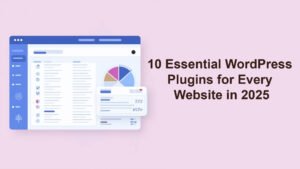Are you interested in becoming a WordPress developer in 2025? You’re not alone. WordPress remains the most popular content management system (CMS) in the world, powering over 40% of all websites on the internet. From simple blogs to robust e-commerce sites, WordPress is trusted by millions of developers, businesses, and content creators alike.
In this in-depth guide, you’ll learn what WordPress development is, why it’s still a valuable skill in 2025, and how to get started step-by-step — even if you have no prior coding experience. We’ll cover setting up your development environment, creating themes, building plugins, and using modern tools to make your workflow efficient.
Whether you’re looking to launch a freelance career, build your own websites, or land a job as a WordPress developer, this guide will give you a strong foundation.

Why Learn WordPress Development in 2025?
WordPress is Here to Stay:
Despite the rise of website builders like Wix, Squarespace, and Webflow, WordPress remains the go-to platform for developers who want full control, flexibility, and scalability.
Open Source and Free:
WordPress is open-source software, which means it’s free to use and you have full access to its code. This makes it ideal for customizing and extending functionality.
Massive Community and Resources:
The WordPress community is huge. You’ll find endless tutorials, free plugins, themes, forums, and meetups where you can learn from other developers.
Career Opportunities:
WordPress developers are always in demand. Companies, agencies, and startups need experts who can build and maintain WordPress websites. Freelancers can earn anywhere from $20–$100/hour depending on skill level.
Versatility:
You can build anything with WordPress — blogs, online stores, portfolios, membership sites, or even full-scale web applications with REST API and React integration.
What Does a WordPress Developer Do?
A WordPress developer builds and customizes WordPress websites. This involves:
- Installing and configuring WordPress.
- Designing or customizing themes for the site’s appearance.
- Developing plugins to add extra functionality.
- Optimizing websites for speed, SEO, and security.
- Troubleshooting and maintaining sites over time.
In 2025, modern WordPress development also includes using Gutenberg (the block editor), Full Site Editing (FSE), and integrating headless WordPress with frameworks like Next.js or Gatsby for advanced use cases.
Setting Up Your Local WordPress Development Environment
Before you write your first line of code, you need to set up a local development environment. This allows you to build and test your WordPress sites on your computer before putting them online.
Recommended Tools:
- LocalWP (Local by Flywheel): The easiest local WordPress development tool for beginners.
- XAMPP or MAMP: Great for manual control over Apache, MySQL, and PHP.
- VS Code: A powerful, free code editor with tons of plugins for PHP, HTML, CSS, and JavaScript.
Basic Setup Steps:
1️⃣ Install LocalWP: Download and install LocalWP.
2️⃣ Create a New Site: Click “Create a New Site,” choose your PHP and MySQL versions, and you’re ready.
3️⃣ Access the Site: LocalWP provides a live link for testing your site in the browser.
This setup mirrors a real web server, so you can safely experiment with WordPress themes, plugins, and custom code.
Understanding the WordPress File Structure
To become a successful WordPress developer, you must understand how WordPress is organized. The core files live in your site’s root directory:
- wp-admin: Contains files for the WordPress dashboard.
- wp-includes: Core WordPress functionality.
- wp-content: Where your custom themes and plugins live.
When developing, you’ll spend most of your time inside wp-content, creating or editing themes and plugins.
How to Build a Custom WordPress Theme
Building a custom theme is one of the best ways to learn WordPress development.
What is a WordPress Theme?
A theme controls how your site looks. It defines layouts, fonts, colors, headers, footers, and how your content is displayed.
Basic Theme Files:
A simple custom theme needs these files:
style.css: Holds the theme’s styles and required header information.index.php: The main template file.functions.php: Where you add features, scripts, or register menus.screenshot.png: The thumbnail image shown in the admin panel.
Steps to Create a Theme:

In wp-content/themes/, create a new folder like my-first-theme.

At the top, add this:
/*
Theme Name: My First Theme
Author: Your Name
Version: 1.0
*/

Add basic HTML and WordPress template tags:
<?php get_header(); ?>
<h1>Hello, WordPress!</h1>
<?php get_footer(); ?>

Log into your WordPress dashboard → Appearance → Themes → Activate your custom theme.
Pro Tip: Start with a child theme if you’re customizing an existing theme. This keeps your changes safe during updates.
Intro to WordPress Plugins
What is a Plugin?
A plugin is a piece of software that adds new functionality to your WordPress site without changing the core files.
Popular Plugins for 2025:
- Yoast SEO for search engine optimization.
- Elementor for drag-and-drop page building.
- WooCommerce for e-commerce.
- WP Rocket for caching and speed optimization.
- UpdraftPlus for backups.
Creating Your First Plugin:
In wp-content/plugins/:
1️⃣ Create a folder like my-first-plugin.
2️⃣ Add a file my-first-plugin.php:
<?php
/*
Plugin Name: My First Plugin
Description: Adds a custom message to the footer.
*/
add_action('wp_footer', function() {
echo '<p style="text-align:center;">Thanks for visiting my site!</p>';
});
3️⃣ Activate it from the WordPress dashboard. You’ll see your custom message appear in the footer!
Key WordPress Development Skills
As you grow, learn these essential skills:
- PHP: The language WordPress is built on.
- HTML & CSS: For structure and design.
- JavaScript: Especially for Gutenberg blocks and dynamic features.
- MySQL: For working with the WordPress database.
- REST API: For headless WordPress or advanced integrations.
- Git: For version control.
Modern WordPress: Gutenberg & Full Site Editing
In 2025, WordPress development heavily involves the Gutenberg block editor and Full Site Editing (FSE).
- Gutenberg: Lets you create reusable blocks for content.
- Full Site Editing: Customize headers, footers, templates — all visually.
Learning to create custom blocks with React will future-proof your WordPress skills.
Best Practices for WordPress Developers
✅ Keep WordPress, themes, and plugins updated.
✅ Use child themes when customizing existing themes.
✅ Follow WordPress coding standards.
✅ Optimize for speed and mobile.
✅ Back up your site regularly.
✅ Secure your site with strong passwords, SSL, and security plugins.
Where to Learn More
There are countless free and paid resources for learning WordPress development:
- WordPress Developer Handbook
- WPBeginner
- Udemy – Affordable courses.
- Stack Overflow – Get help when you’re stuck.
- WordPress Meetups – Meet local developers.
Final Thoughts
Learning WordPress development in 2025 is a smart investment in your skills and career. Start small, build simple themes and plugins, and don’t be afraid to experiment. The WordPress community is incredibly welcoming and full of resources to help you grow.
With practice, you’ll soon be able to build anything you can imagine — and maybe even contribute your own themes or plugins back to the WordPress ecosystem!
Ready to take the next step? Bookmark this guide, start your local setup today, and build your first custom theme. Your journey as a WordPress developer starts now!
Frequently Asked Questions
What is a WordPress plugin?
A WordPress plugin is a piece of software that adds new functionality to your WordPress website without modifying the core code.
Is it hard to build a WordPress plugin?
No! With basic PHP knowledge, you can create simple plugins and grow from there.
Where do I add my custom plugin?
Upload it to the /wp-content/plugins/ folder and activate it from your WordPress dashboard.